What Does Broadsight Do?
Track the Status of Media Requests
Communications teams use Broadsight to log and track their media requests. This is the original purpose for which the tool was created. Broadsight has evolved to do much more now, but tracking media requests remains one of its core functions.
When a journalist contacts your organization looking for information, a comment, a statement or to speak with a subject-matter expert, you enter that interaction in Broadsight. This achieves two things:
- It reminds you of the details and the status of the request, so you can ensure it is dealt with.
- It gives your entire team line-of-sight into the interaction, in case requests must be handed off.
To enter a request, you fill out a media interaction form with the pertinent details. Broadsight’s AutoTracker feature automates much of this data entry by allowing you to simply forward the requests you receive by email.
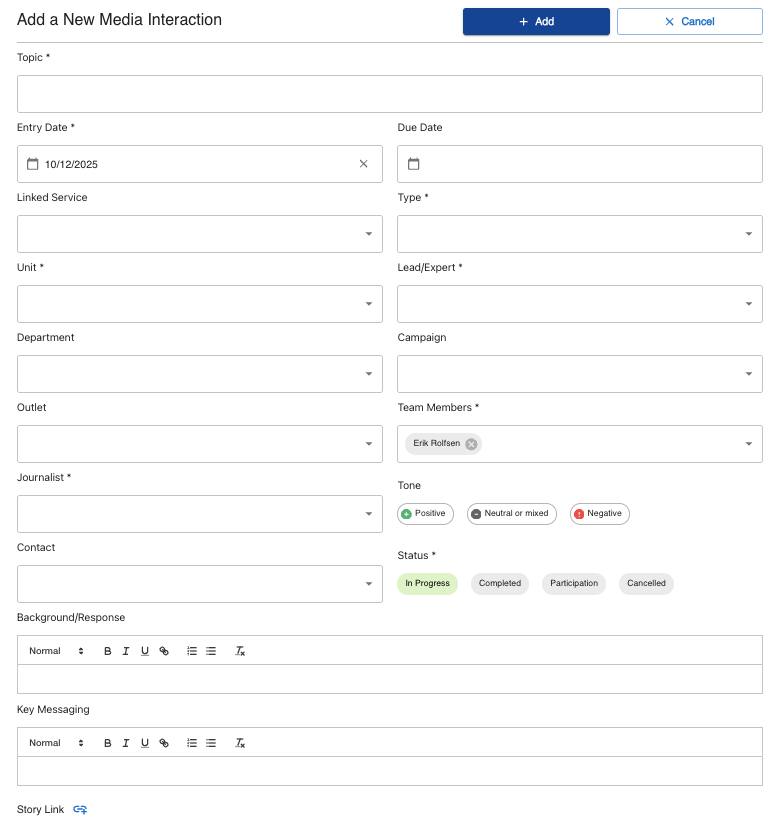
A typical media interaction entry contains information such as:
- topic
- who or what is being requested
- proactive (ie. generated by your news release or pitch) or reactive
- journalist who made the request
- journalist’s news outlet
- deadline
- team member who is handling the request
- current progress status of the request
- background information and details
- key messaging to be used (if available)
If you have approved messaging that can be used in response to the request, entering it in the key messaging field will make it accessible to anyone on the team who receives a similar request in the future.
Each media interaction entry also includes a field for story links. When the media outlet publishes coverage arising from the request, you can capture the link to that story and attach it permanently to the request.
How Does This Differ from Media-Monitoring Tools?
The big difference between Broadsight and media-monitoring tools such as Muck Rack or Meltwater is that Broadsight creates a record of every interaction you have with media, regardless of whether or not it results in a media mention.
Broadsight captures requests that are still in progress so everyone on the team knows their status. It also captures requests that ultimately do not result in coverage, so you know when your team has successfully killed a story.
Other tools capture only published coverage that is available online, so they miss a lot of your team’s most important work.
Search and Filter for Media Interactions
Broadsight’s Media Interactions panel allows you to see all recent media requests at a glance. A button at the top allows any team member to filter for whichever of their own requests are still in progress. This is helpful as deadlines approach at the end of a busy day, to ensure you haven’t left any journalists without an answer.
The Media Interactions panel contains every media request in your team’s history. You can search and filter to find media requests on a particular topic, directed at a particular person, or requested within a specific time frame. This is helpful not only for reminding your team how your organization has responded publicly on certain topics in the past, but also for finding journalists to target with proactive story pitches. Since you have a record of every journalist who has ever contacted your organization, and what they were interested in, you can identify receptive targets for pitches quickly. These journalists are already familiar with your organization and are interested in your topics.

The Media Interactions search and filter functions are particularly useful when it comes time to report on your work. For example, if you or another team member wants to know which of your news releases has drawn the most interest from media this year, you can simply filter for your own proactive news releases, from the start of the year until today. You’ll see at a glance which ones got the most calls from journalists.
Record Services You Provide to Your Organization
If your team does a lot of media relations and external communications work, then you are really serving two masters: the media, and the people within your organization. You get requests from both sides.
Just as Broadsight’s Media Interactions panel logs and tracks requests from journalists, Broadsight’s Service Log can be used to record and track requests from within your organization. Essentially, the former is for external requests and the latter is for internal requests.
Services may include content creation and proactive media outreach tactics, or behind-the-scenes reputation work such as:
- advising leaders on issue management
- preparing issues notes
- media training for an executive
- killing a story
None of this reputation work shows up in media monitoring, which makes it hard to track, yet it is extremely important to your organization. Broadsight keeps a record.
Your team can choose which types of services it wants to track. Any work that your unit does on a regular basis would be a good candidate. For example:
- event organization
- internal communications bulletins
- social media monitoring
- speechwriting and other public remarks
- op-ed placements
- media pitches
Services in Broadsight can have campaign tags attached to them. You decide which campaigns you’d like to track. For example, if your organization has strategically decided to emphasize five priority themes in its communications, you can tag each service with the appropriate theme. This will allow you to track your efforts in advancing each theme.
Some services are more complex than others. Broadsight lets you assign a complexity score of 1 to 5 for each service. If you’re developing a comprehensive communications strategy or managing a particularly sensitive issue involving many stakeholders, you might score those services as a 5. Simpler services such as amplifying a few posts on social media might receive a score of 1. Assigning a complexity score allows you to filter by complexity when generating reports later, so if leadership only wants to see the big items, that’s all you need to show them.
Every Service Log entry includes an attachment field for communications materials. This is a good place to store issue briefs, key messaging or other documents that contain important context related to the service, so you and other members of your team can easily find it when needed.
Link Media Interactions to Services
Broadsight excels at connecting the services your team provides to the media activity that arises from them. Any media interaction can be linked to an existing service in the service log, and new media interactions can be logged directly from a Service Log entry.
As an example, suppose you have developed and distributed a proactive news release, or you’ve done the groundwork to develop an issue brief around a sensitive reputational issue which has not yet become public. Both of these are services, which you will have recorded in the Service Log.
A journalist reaches out. Perhaps they’ve seen your news release, or they’ve caught wind of the issue and are seeking more information. You’ll record that as a media interaction. The Media Interactions entry form includes a field for Linked Service. It’s a dropdown menu containing all of your team’s services. You can find the service—either the news release you developed, or the issue you’ve been managing—and connect it to that media interaction.
Once that is done, anyone who views that media interaction will see that it is connected to a service. They can click on the Linked Service link and be taken directly to the service, where all the context and background material is available.
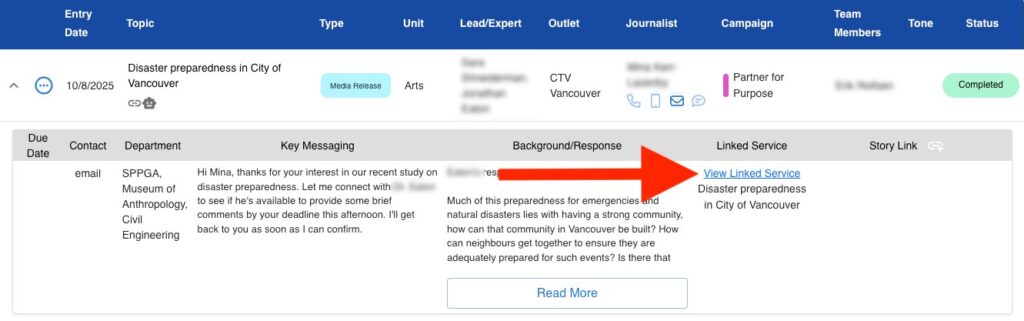
Likewise, anyone who views the service in the Service Log can see every media interaction that has been logged on that service, and click through to view details of the interactions.
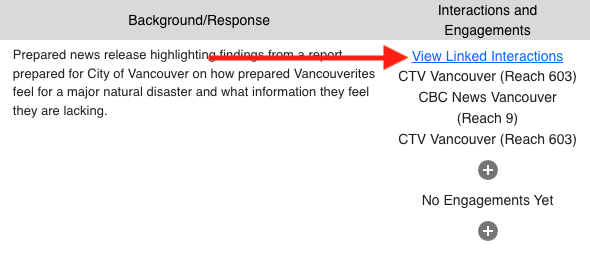
This makes Broadsight unique. Not only does it keep a record of media requests—which many teams do in a makeshift spreadsheet or not at all—it also connects the team’s proactive efforts to the media requests they generate, and makes the through-line very easy to see. That through-line extends all the way to published media coverage, which can be captured within the media interaction.
Manage Community and Stakeholder Correspondence with the Engagement Log
Not every critical communication comes from the media. When an issue breaks—or even when a smaller concern arises—communications teams often face a flood of messages from the community, government offices, advocacy groups and other stakeholders. Keeping responses coordinated across multiple executives and portfolios can quickly become chaotic, especially when shared inboxes, spreadsheets or folders are used to manage replies.
Broadsight’s Engagement Log brings order to that chaos. It serves as your unified system of record for all inbound correspondence related to public or reputational issues. By integrating directly with your existing media and service logs, it ensures that every stakeholder—whether in communications, government relations or the president’s office—has access to the same information and messaging.
A Centralized View of Every Interaction
The Engagement Log eliminates guesswork about who has responded to whom. Every piece of correspondence—email, letter or message—is recorded in one place, showing what was said, who sent it and what the proposed or final response was. This makes it easy to align internal teams on a single, consistent message.
Flexible Fields for Real-World Issues Management
Each entry in the Engagement Log can be customized to capture the details your team needs most, including:
- The sender’s name, organization and role (e.g., community member, MLA, advocacy group)
- Contact information and background
- Notes, context and decision history
This flexibility allows communications leaders to tailor the Log to match their organization’s specific structure and reporting requirements.
AI-Powered Efficiency and Consistency
Managing high-volume correspondence is a massive drain on time. Broadsight’s AI integration streamlines the process by automatically extracting details from emails and drafting suggested responses based on your approved messaging and prior communications. This helps teams maintain consistency across responses, even when multiple departments or executives are involved.
The Engagement Log closes the gap between community correspondence and media relations, giving communications leaders a complete view of how their organization is engaging with the outside world. It’s a modern solution to the coordination challenges that have long plagued issues management.
Enter Data Quickly and Easily
Broadsight becomes more useful as it accumulates more of your team’s data, so it’s important to track everything. All this tracking may sound like a lot of work, but Broadsight has an AI-powered feature called AutoTracker that makes it easy.
AutoTracker uses AI to automatically turn emailed requests into entries in your Service Log or Media Interactions panel. You simply forward the email to Broadsight and it will fill out the form for you.
Each side of Broadsight—Service Log and Media Interactions—has its own forwarding address, so you start by setting those email addresses up as contacts in your email app.
How AutoTracker Works
If somebody in your organization emails you to ask for media training, you forward that email to the Service Log. In less than a minute, a draft Service Log entry will appear. Most of the details will already be filled out. The AI can determine who requested the media training, which unit or department they come from, which team member they contacted, what topic the training needs to cover, and any other background that was provided in the email. It’s all there in your Service Log entry so you don’t have to enter it yourself. Just give it a quick check and make a few small edits if necessary, and you’re done.
If the email comes from a journalist, forward it to Media Interactions. Again, AI will identify the journalist and their outlet, what they’re inquiring about, whom they want to speak with, and will even draft some key messaging based on what it knows about the topic. Check this over and save it. You have your entry.
All AutoTracker entries land with a bright yellow “AutoTracker” label in the status field, and remain that way until somebody edits them. This makes it easy to see which entries were created by AI and have not yet had the ever-important “human in the loop.” As soon as a team member modifies the entry, it will become marked as “In Progress.”
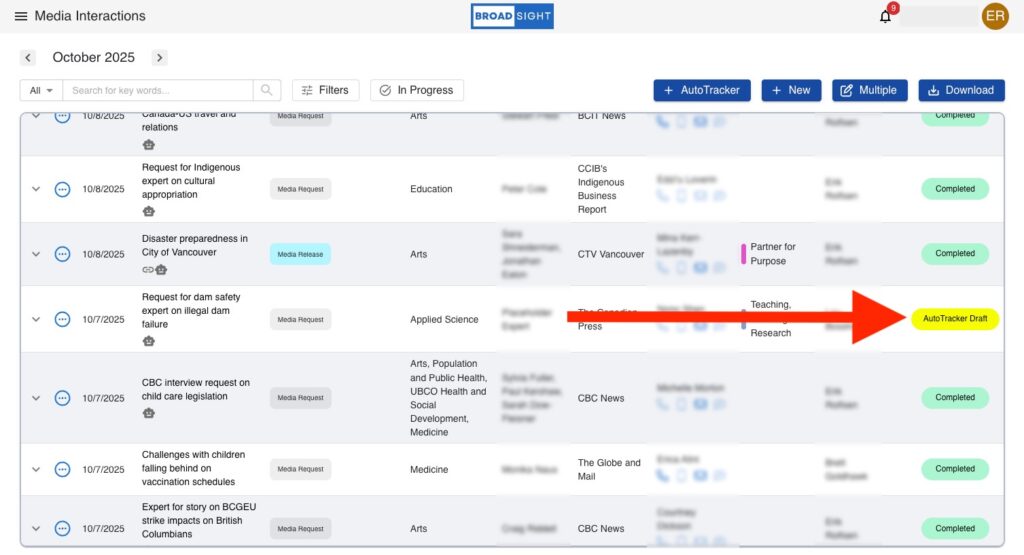
Draft Messaging Provided by AI
When you forward an email to Broadsight, it does more than enter the details and contact information. It also provides a suggested response. AI determines what the request is about, drafts messaging and places it in the Key Messaging field. Like any AI-generated output, it needs human review, but it’s often a good starting point.
The reason Broadsight is so good at this is because its AI has been trained on many samples of actual media responses, so it understands the language that communications people use in holding statements. For routine media inquiries, it can draft a safe, responsible reply almost immediately to save you time.

Even for services that require content creation, such as a press release, Broadsight can generate a useful first draft in seconds. As an example, imagine you work in a press office at a university. A faculty member has published exciting new research findings in a prestigious journal, and has contacted your office about issuing a news release. When you forward that email to Broadsight, it will log the service and draft a first version of the news release based on the information the professor has provided in their email.
As another example, an executive or leader in your organization might send you an email suggesting a story to pitch. Forward that email to Broadsight, and it will load up the key messaging field with a draft pitch designed to catch the eye of journalists. You can tweak it however you like and then it’s ready to send.
Keep a Record of Contacts
As a communications team, you’re going to interact regularly with people who are inside or outside of your organization. Every time you log an interaction or service with a new person, Broadsight captures that person and their details and saves them as a contact.
This means that every email you receive from a journalist and forward to Broadsight will put that journalist into your Contacts database.
You can search for journalists in the database by name, news outlet, or any notes that you have added to their profile. When you bring up their profile, it includes this information as well as a list of every topic they have ever contacted you about. You can click through on those topics to view the original media interaction.
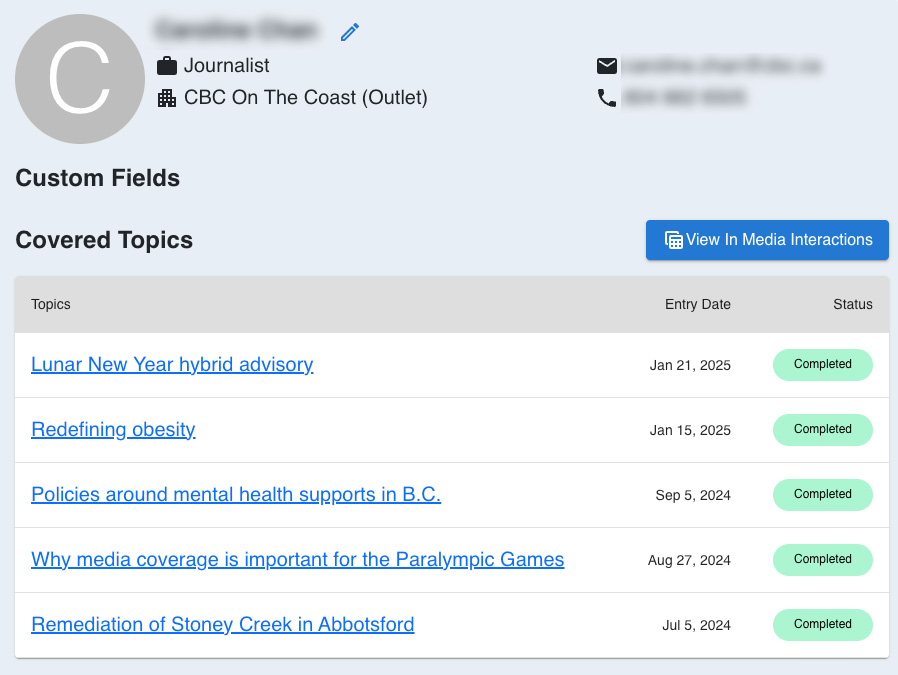
Journalists aren’t the only contacts that are saved automatically. Internal stakeholders who have contacted you for services are also saved. If you bring up the contact card for one of your organizational leaders or subject matter experts, it will list any media interactions that have involved them. Again, you can click through to see the details.
Generate Reports for People Within Your Organization
Broadsight’s Report Generation tool is designed to output a summary of media interactions or services based on parameters you specify.
Reporting on Services
Suppose it’s been a busy month and you’ve been managing several thorny issues on behalf of your organization. Your leadership wants to see a summary of the work.
You would click on Report Generation and select a Services Report at the top of the form. You can set the date field for this month only. There is also a complexity slider, so if you only want to report on services rated 4 or 5 on the complexity scale, you can do that. Then you can select which services you want to report on—issue responses, for example. If you want to include background information or key messaging in your report, you can select those options (or leave them unchecked).
Once these parameters are set, enter your own email address or the address of the person you want to receive the report, and hit send. Recipients will get a list of all issue response work done this month with a complexity rating of 4 or higher. If any media interactions have resulted from the service you’re reporting on, they will be listed at the bottom of the report. And if those interactions resulted in coverage which you’ve linked to the interaction, those links will be included as well.
Reporting on Media Interactions
If you want to report on media interactions around a specific topic, press release or pitch, the process is very similar. You would select Media Interactions Report instead of Services Report, set your parameters and generate. Any media requests that came in based on that topic will be listed, along with resulting coverage (if you have linked it).
Visualize Your Data
Broadsight has two analytics tools that allow you to visualize data on the work your team has handled: Team Analytics and Custom Analytics.
Team Analytics
Team Analytics is a series of charts that show trends in your team’s work over time. These charts are standard and not customizable.
For example, one chart shows the total number of media interactions your team has handled, month-by-month and year-by-year. A separate chart shows interactions that were entirely reactive. Yet another shows the percentage of total interactions that were proactively driven by your team’s work. In other words, they arose from a news release, pitch, or other proactive efforts.
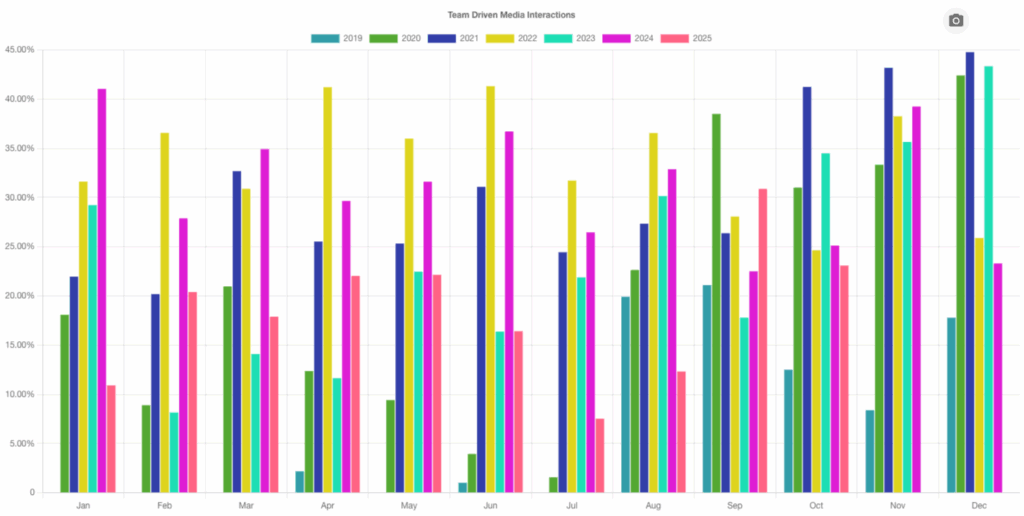
There are charts that show trends in the services your team has provided as well—both proactive (news releases, pitches, etc.) and reactive (issues notes, statements, etc.).
If you tag your interactions and services by campaign, you can view charts that reveal which campaigns have received the most proactive attention from your team or generated the most media requests.
Custom Analytics
Custom Analytics gives you more flexibility to analyze the date you’ve collected within Broadsight. These charts can be filtered by any of the filters you use when viewing your team’s data table.
For example, you can filter the “Services by Team Member” chart to see a month-by-month breakdown of services handled by each member of your team within a given time period, or isolate any individual team member. If you’re only interested in media releases, you can filter for that type of service as well.
As another example, you may want to know which units within your organization have received the most media requests. To use our higher-education example, you might want to see which faculty at the university gets the most requests. This is easy to turn into a chart using Custom Analytics.
You can even generate a donut chart of media interactions by news outlet, to see who is covering your organization the most.
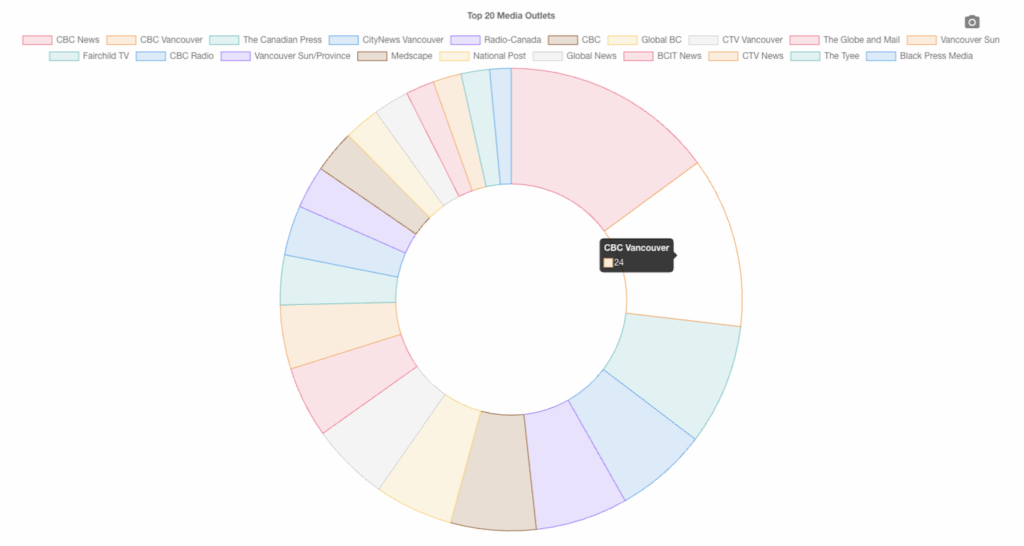
There is much more to explore in the Custom Analytics dashboard, and it can save you a lot of time when compiling quarterly or annual reports on your team’s work. If you’ve done a good job of capturing your services (which AutoTracker makes very easy), you are even able to report on behind-the-scenes work that will not show up in media-monitoring tools.

